Inviting and Reminding Others
01. I finished my self-reflection, what now?
Once you finish your self-reflection, you should invite other people to give you feedback on the same behaviors.
You can invite as many people as you would like, but you need to get feedback from at least 3 people in order to see a report with feedback in it. We recommend inviting about 7 people, but this might vary depending on your circumstances.
Enter the first name, last name, and email of your feedback provider, then click on ADD PERSON TO INVITE LIST. This will add your feedback provider to your invite list.
You can also add a personal message to be included in the invitation to your feedback providers. We suggest you use this personal message to give your feedback providers a bit of context, such as what your personal development goals are, how you want to use their feedback, and by when they should complete the feedback.
💬 Everyone you add to an invite list will receive the same personal message. 💬
The BLA will only send invitations (with your personal message embedded) after you click on SEND INVITE.
As long as your feedback session is open, you can return to this page to invite more people with a new invite list and a new personal message. To do so, click on VIEW SELF-REFLECTION PROFILE or VIEW PROFILE and then click on VIEW INVITEES / INVITE OTHERS (see pictures ⬇️)
and then click on VIEW INVITEES / INVITE OTHERS
02. I’ve invited people, what now?
How do I know if people have replied?
You may want to let your feedback providers know you have invited them and that they will get an e-mail from bla@atrain.com with a link to access the BLA.
On your dashboard, you can see how many people have finished giving you feedback.
Once you have 3 replies, you can see their feedback in your report.
03. How do I remind people?
To send reminders, click on VIEW SELF-REFLECTION PROFILE or VIEW PROFILE and then click on REMINDER. This will send reminders to anyone you invited who has not yet completed their feedback session.
04. How do I invite more people?
To invite more people, click on VIEW SELF-REFLECTION PROFILE or VIEW PROFILE and then click on VIEW INVITEES / INVITE OTHERS.
05. How do I see who I already invited?
To see a list of the people you already invited, click on VIEW SELF-REFLECTION PROFILE or VIEW PROFILE and then click on VIEW INVITEES / INVITE OTHERS.
06. How long does my assessment stay open?
How does an assessment close?
Your assessment stays open for as long as you choose to leave it open.
There are two ways to close your assessment:
- Manually close your assessment in the My Profile view
- Create a new assessment in your dashboard. This will automatically close any open assessment.
Once an assessment is closed, you cannot re-open it. We strongly recommend only closing your assessment or creating a new assessment when you are sure you do not want to collect any more responses in your open assessment.
1) You manually close your assessment
in the “My Profile” view
2) You create a new assessment in your dashboard. Thereby automatically closing any previous open assessment.