Development Loops
01. I’ve gotten all the feedback I need, what do I do now? (aka, what is a Development Loop?) 🔁
Development loops support you in getting specific, qualitative feedback on select BLA markers.
Once you’ve identified where to focus your development efforts, you can use development loops to get specific, qualitative feedback on a BLA marker.
To get started, click on NEW DEVELOPMENT LOOP in your personal dashboard. Then select what you want to work on.
You have the option of narrowing your selection to
Your two biggest blockers
Your two weakest enablers
Or two markers with the biggest gaps between your self-reflection and feedback providers
However, you can also select any two markers in your full profile.
For each development loop, you select two markers to get started.
02. I created a Development Loop, should I invite people right away?
We recommend you only invite people when you experience a situation at work that is directly related to a marker you selected for development (e.g., after a team meeting, employee conversation, or similar interaction). To invite people to comment on your development loop click on INVITE FEEDBACK in your personal dashboard.
Select the marker on which you want to receive feedback and add the email addresses of people who witnessed the situation. These people do not have to be someone you previously invited to your assessment, but it can certainly help. If the person was not previously invited to your assessment, you will need to tap your touchscreen or hit tab/return to confirm the email is valid.
Each person you invite receives an email from bla@atrain.com. This email shares the marker you selected, explains you are working on the behavior associated with the marker, and requests that a reply to the email with feedback comments on that behavior.
To increase the quality of the feedback you receive, add a personal message to remind the people you invite of the situation or other useful information. You can invite people one-at-a-time or you can invite several people at once.
If you invite several people at once, they will all receive the same personal message.
Anytime a person replies to the email, their reply appears in your development loop a short time later.
You can create as many development loops as you like, but you can only have one development loop open at a time. You will need to close any open development loop in order to start a new one.
03. How do I know if someone has replied to my Development Loop request?
Your dashboard shows how many replies you have to a development loop.
04. How do I invite more people to the same Development Loop?
To invite more people to the same development loop, click on INVITE FEEDBACK.
You can invite feedback on the same marker as before, or you can choose to invite feedback on the other marker you selected for the development loop.
05. How do I know who I invited to the Development Loop?
The development loop function does not show who was invited to a development loop and does not include the name of who has replied. However, people replying to development loops may choose to include their email or other personal information in their reply.
06. I want to work on something else, how do I create a new Development Loop?
You can only have one development loop open at a time.
If you create a NEW DEVELOPMENT LOOP, the BLA will automatically close any open development loop.
You can also close your development loop manually.